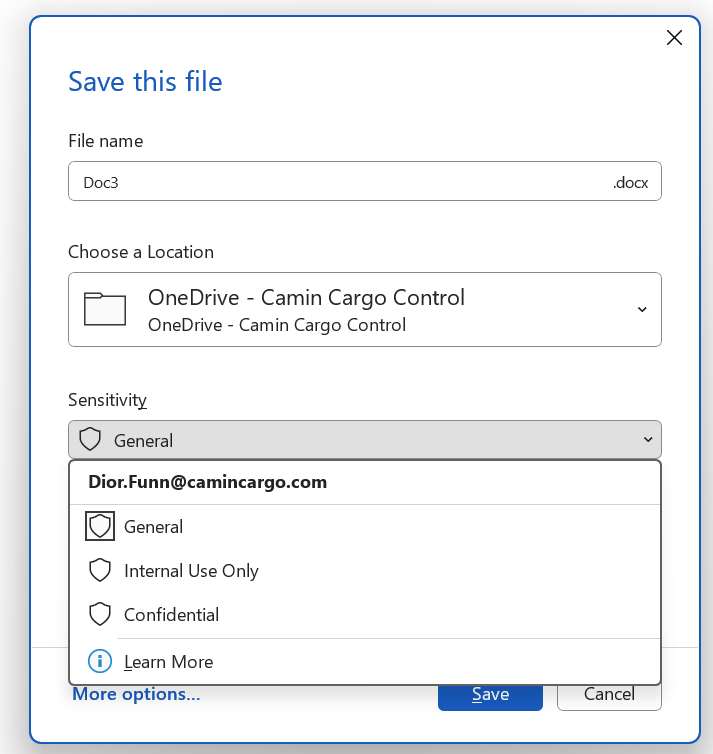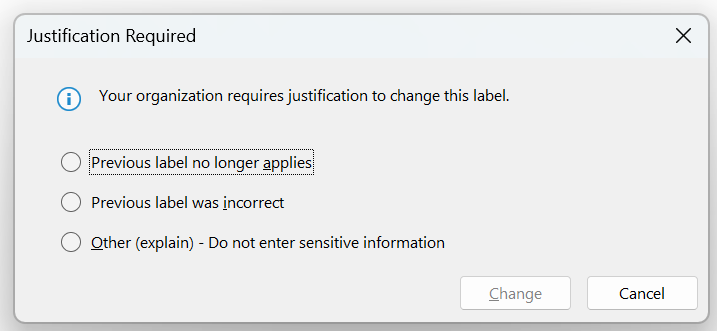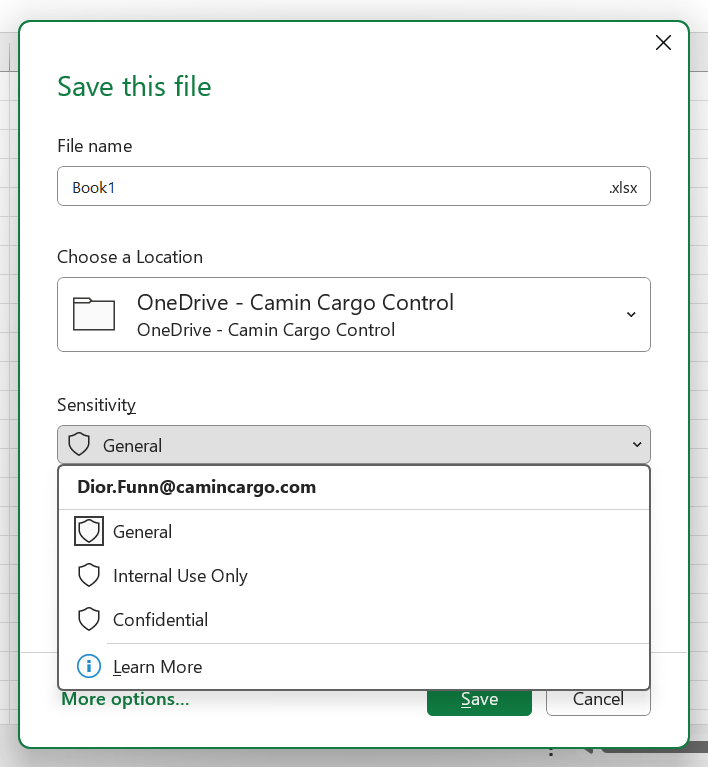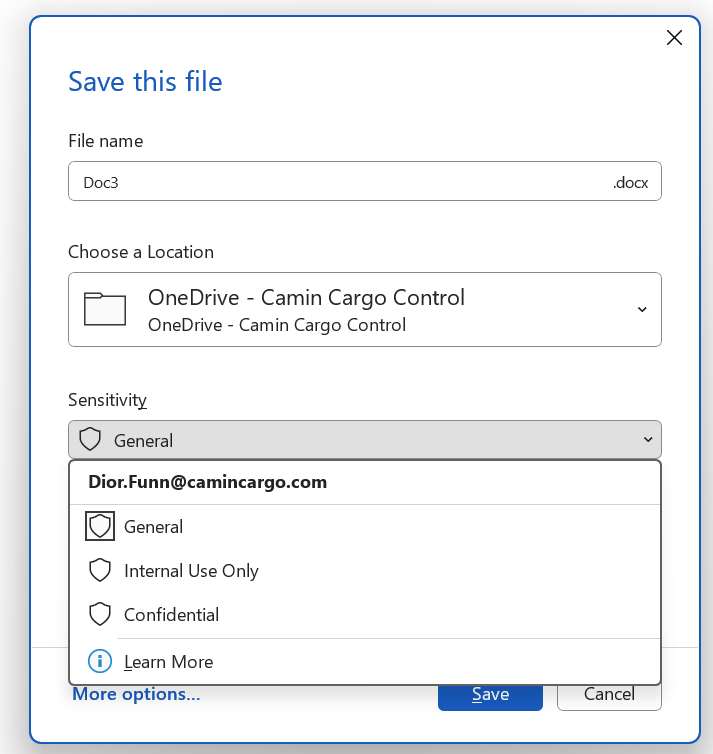Overview: Sensitivity labels are used to classify data based on the level of confidentiality or sensitivity on emails and documents. Which protects both confidential and non-confidential data against potential cyber threats, ensuring that Camin Cargo data is secured.
Objective: You will learn how to use sensitivity labels for emails and documents. By default, the ‘General’ label is selected, and you will need to change the label based on the sensitivity of the information (labels can also be changed on new and existing emails and documents).
Label Change Steps
- Sensitivity Label Types and how they work.
- General—are general emails and documents that do not contain confidential or sensitive information.
- This label should be used when sending or viewing emails and documents that contain nonsensitive information such as help requests, announcements, and general inquiries.
- There are no special actions associated with this label. It does not encrypt the email and allows for actions like printing and copying.
- Internal Use Only—are general emails and documents that are restricted to internal use within Camin Cargo Control.
- This label should be used when sending or viewing emails and documents that are solely intended for internal use at Camin Cargo Control such as internal surveys and internal reports.
- This sensitivity label encrypts emails so they can only be accessed and viewed within the Camin Cargo Control network. This label helps protect Camin Cargo data by restricting information to Camin Cargo employees only.
- Confidential—are emails and documents that are not intended for the public and only intended for the authorized recipients.
- This label should be used when sending or viewing sensitive emails and documents such as temporary passwords and personal information.
- This is the most secure and restrictive sensitivity label. It encrypts the email and disables forwarding, printing and copying. Emails can be send outside of the company but they cannot be forwarded to anyone else by the recipients.
- IMPORTANT: If an email or document that previously contained a label is changed, then a pop-out box will appear, and you will need to select a justification or provide an explanation. This is so data (especially highly confidential & sensitive data) does not gets changed without reason.
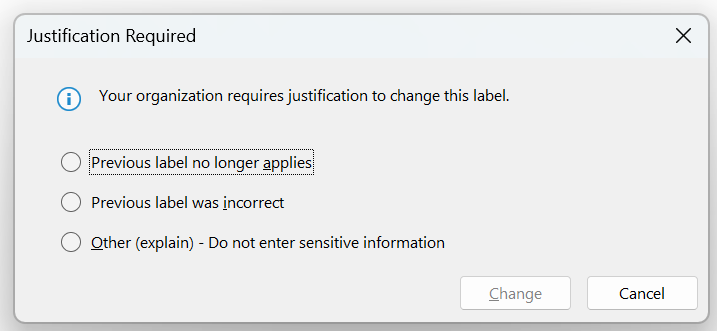
- General—are general emails and documents that do not contain confidential or sensitive information.
Setting Sensitivity Labels in Microsoft Outlook
- Open an email
- Next to the subject line, there will be a shield icon with the word ‘General’ preselected.

- This is the sensitivity label selector. Here you can click the icon a drop-down menu will appear, and you can select different levels of sensitivity.

Setting Sensitivity Labels in Microsoft Excel
- Open an excel spreadsheet
- On the top bar- next to the search box, there will be a shield icon with the word ‘General’ preselected.

- This is the sensitivity label selector. Click the icon, a pop-out menu will appear, and you can select different levels of sensitivity.
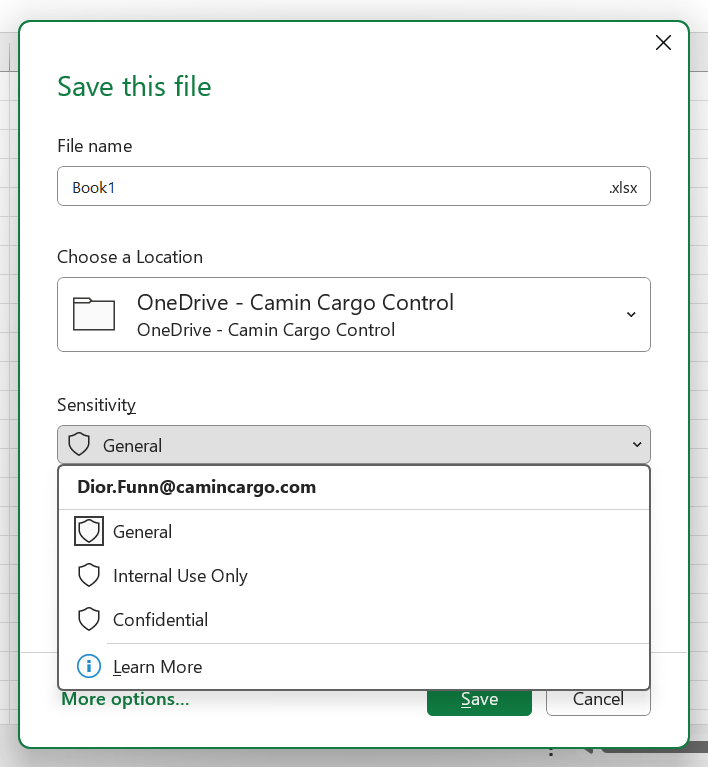
Setting Sensitivity Labels in Microsoft Word
- Open a word document
- On the top bar- next to the search box, there will be a shield icon with the word ‘General’ preselected.

- This is the sensitivity label selector. Click the icon, a pop-out menu will appear, and you can select different levels of sensitivity.